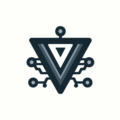AFS and SMB: Why Apple's Time Capsule Era Is Ending
AFS and SMB: Why Apple’s Time Capsule Era Is Ending
Apple’s dropping support for Time Capsule backups in macOS 27, and it’s all about moving from AFS to SMB. Here’s what that means for your backups and what options you actually have.
Backup strategies are personal, and what works for me might not work for you. But here’s what I’m noticing about this change and what it means for Time Machine users.
What AFS and SMB Actually Are
AFS stands for Apple Filing Protocol. It’s Apple’s proprietary network protocol that’s been around since the early Mac days. Think of it as Apple’s way of letting Macs talk to each other over a network to share files and folders.
SMB stands for Server Message Block. It’s the industry standard for network file sharing that works across Windows, Linux, and Mac. Most NAS devices, network drives, and servers use SMB because it’s universal.
The key difference: AFS only works with Apple devices. SMB works with everything. When you connect to a Windows share or a NAS drive, you’re probably using SMB without realizing it.
Time Capsule used AFS exclusively. That’s why it worked so seamlessly with Macs but couldn’t share files with Windows computers or most NAS devices. It was Apple’s walled garden approach to network storage.
Why Apple Is Dropping AFS Support
Apple’s been moving away from AFS for years. They’ve been pushing SMB as the default for network file sharing since macOS 10.9 Mavericks. The writing’s been on the wall.
AFS has limitations that SMB doesn’t. Modern SMB versions offer better performance, stronger security, and broader compatibility. AFS feels like a relic from when Apple wanted to keep everything proprietary.
Maintaining two protocols is expensive. Apple has to keep AFS working, secure, and compatible with new macOS features. That’s a lot of engineering effort for a protocol that only works with Apple devices.
The industry moved on. Most network storage devices use SMB. Most enterprise environments use SMB. Apple’s the odd one out still supporting AFS.
macOS 27 drops AFS support entirely. Time Capsule backups will stop working. Any network shares using AFS will break. It’s a clean break from the past.
What This Means for Time Capsule Users
If you’re still using a Time Capsule, you need to plan ahead. macOS 27 is coming, and when it does, Time Machine won’t be able to back up to your Time Capsule anymore.
Your existing backups aren’t lost, but accessing them gets complicated. The data is still there on the Time Capsule’s hard drive. However, Time Machine on macOS 27 won’t be able to “see” the Time Capsule as a valid backup destination, so you won’t be able to restore from them using the native Time Machine restore process. You’d need to connect to the drive manually and copy files off, or use a Mac running an older version of macOS.
Time Capsules are getting old anyway. The last one was released in 2013. The hardware is aging, and Apple stopped making them in 2018. This deprecation just formalizes what was already happening.
It’s a shame because Time Capsules are great devices. Mine still works perfectly as a backup drive, even though I wasn’t using it as a router or access point anymore for a long time. The hardware is solid, and the integration with Time Machine was seamless.
If the drive is still good, you can extract and reuse it. The hard drive inside a Time Capsule can be removed, reformatted, and used as a regular external drive or in a NAS. The Time Capsule’s enclosure is just a fancy external drive case with network capabilities.
You’ll need a new backup strategy. Whether that’s an external drive, a NAS, or cloud storage, Time Capsule won’t be part of the equation anymore.
Your Backup Options Moving Forward
External drives are the simplest option. Connect a USB or Thunderbolt drive directly to your Mac, and Time Machine works exactly like it always has. No network complexity, no compatibility issues.
NAS devices work well with SMB. Modern NAS boxes from Synology, QNAP, or even DIY solutions like TrueNAS support SMB and work great with Time Machine. You get network backups without the Apple lock-in.
QNAP’s QTS Hero has special Time Machine settings. If you’re using a QNAP NAS with QTS Hero, there are specific configurations that make Time Machine backups more reliable. You can create dedicated shared folders marked specifically for Time Machine, set user quotas to prevent backups from consuming all your storage, and configure SMB settings optimized for macOS compatibility.
Another Mac can serve as a backup destination. If you have multiple Macs, you can share storage from one and use it as a Time Machine destination for the others. Just make sure it’s using SMB sharing, not AFS.
Cloud backup services are an option. Services like Backblaze, Arq, or even iCloud+ can handle your backups. They’re not Time Machine, but they provide off-site protection that Time Capsule never could.
I’m already using my QNAP NAS for Time Machine backups. The transition from Time Capsule was straightforward, and having network storage that works with all my devices, not just Macs, is more flexible than Time Capsule ever was.
Making the Switch to SMB-Based Backups
The transition doesn’t have to be complicated. If you’re moving from Time Capsule to a NAS, the setup is usually straightforward.
Make sure your NAS supports SMBv2 or SMBv3. Older SMB versions have security issues and performance problems. Most modern NAS devices default to SMBv3, but it’s worth checking.
Time Machine works the same way. You still go to System Preferences, select your backup disk, and let Time Machine do its thing. The only difference is the protocol it uses to talk to the storage.
Test your setup before you need it. Don’t wait until your Mac crashes to find out your backup destination doesn’t work. Do a test restore to make sure everything’s working properly.
Consider your network. If you’re backing up over Wi-Fi, make sure your connection is stable. Time Machine backups can be large, and a flaky connection will cause problems.
The key insight: SMB-based backups are more reliable and flexible than AFS ever was. You’re not losing functionality by moving away from Time Capsule. You’re gaining compatibility with the rest of the world.
It seems like Apple’s finally catching up with the industry. AFS was always a bit of an oddball protocol. SMB is what everyone else uses, and now Macs will too.
The Time Capsule era is ending, but that doesn’t mean your backups have to suffer. The alternatives are actually better in most ways.
Ready to Transform Your Career?
Let's work together to unlock your potential and achieve your professional goals.