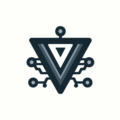Cursor Tips: Optimize Your Workflow
As more companies embrace the power (and hype) of AI, tools like the Cursor IDE are being introduced to the developer’s toolkit. Cursor is an IDE based on VSCode that can help you code more efficiently by integrating AI into your daily workflow. Whether you’re debugging, organizing your tasks, or simply trying to keep your projects on track, these tips will help you harness the full potential of Cursor.
Name your chats
Organizing your chats can make a world of difference when managing multiple projects or tasks. By giving each chat a clear and descriptive name, you can easily locate and revisit past conversations. Instead of generic names, choose something like “Project-123: fix div centering bug” to keep your work organized and focused.
Add logs to the context to have the AI help you review them
Quick access to logs is essential for effective troubleshooting. With Cursor, you can add terminals or log files to the context to efficiently review server logs. Quickly parsing and interpreting logs is a task that fits a machine much more than a human and it can help you troubleshoot issues much faster. Tip: if you’re working with several terminals, naming them can simplify your workflow to know which one to add to the context.
Use the “New Chat” functionality
Cursor alerts you when you’re nearing the token limit for a chat. Starting a new chat helps maintain clarity and context. When prompted, open a new chat, and Cursor will carry over a summary of the previous conversation, allowing you to continue seamlessly.
Use snippets to start chats
Snippets are your secret weapon for saving time and ensuring consistency. These pre-written prompts or code blocks help prevent errors and keep your tasks on track. Tools like Alfred or Raycast can manage your snippets, but Cursor’s (or rather, VSCode’s) built-in code snippet functionality is also a good option. In general having a consistent prompt with your preferences is a good way to try and wrangle the AI models, given that they dont always follow project rules.
Have the model use task logs and to-do lists
Task logs and to-do lists are essential for planning and tracking actions. They help you understand the AI’s strategy and debug any issues. Encourage the model to maintain a task log and update it regularly to keep everything on track. Cursor is supposed to have this as a feature now but it is unreliable in my experience.
Use AI to fine-tune your prompts
Optimizing your prompts can lead to better model responses. Use AI tools like Gemini or ChatGPT to refine your prompts. These tools can help you structure and content your prompts for maximum effectiveness.
Treat the AI with respect and kindness
Not to maximize your chances of being spared when the machines take over or because the AI works better if you are mean or nice.
More because you will be practicing communication constantly while using these tools and if you are a jerk to the AI, this will likely become a habit and bleed into your interactions with humans.
Take interactions with AIs as a chance to practice assertive but respectful and kind communication on your day to day.
There is a myth that the AI works better if you are aggressive, this is not true and if you constantly practice toxic communication, it will very likely become a habit and you might end up being toxic to people. Large Language Models respond effectively to clarity, specificity, and well-structured prompts, not emotion.
Use Cursor Custom Modes
Cursor’s custom modes allow you to set up different personas for various tasks. You can configure tool access and default models for each mode, tailoring them to your specific needs. Enable custom modes in Cursor settings and configure them to suit your workflow.
Ready to Transform Your Career?
Let's work together to unlock your potential and achieve your professional goals.