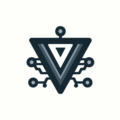WAN Failover On MikroTik With A Travel Router
I wanted a network wide backup internet connection without paying for a second ISP every month. The setup uses a tiny travel router that tethers to a phone and hands the MikroTik a normal WAN. The result is automatic failover when the primary link goes down and an easy way to test if problems live inside the house or on the ISP side.
What WAN failover is
Two uplinks exist at the same time. The router chooses one by priority. When the preferred path disappears, the other takes over. When the preferred path returns, it becomes active again.
How it works in RouterOS
RouterOS picks a default route based on distance. Lower number means higher priority.
- Primary ISP: default route with a higher distance (for example 2)
- Backup uplink: default route with a lower distance (for example 1)
On MikroTik this is simple when the backup comes from a DHCP client.
- Add a DHCP client on the backup interface with “add default route” on
- Set the DHCP client default route distance lower than the primary
- Keep NAT using the WAN interface list so both uplinks work without changes
With this in place, the router prefers the backup only when that link is present. When the travel router is unplugged or the phone stops tethering, the dynamic default route disappears and the primary path takes over.
Why this is useful at home
- Outage coverage without a second ISP bill
- A clean way to test: flip the backup on and see if issues vanish. If they do, the problem is upstream. If not, the problem is internal
- No changes to LAN devices. The router handles the switch between paths
The role of the travel router
A small travel router sits between the phone and the MikroTik. It does three things well.
- Turns phone tethering into a plain Ethernet WAN that the MikroTik understands
- Keeps the cellular auth and reconnection separate from the main router
- Lets you place the phone by a window for signal while the router stays in the rack
Use router mode on the travel router. Connect its LAN port to the MikroTik backup interface. Leave the MikroTik firewall and NAT as they are. The travel router handles the cellular side and hands out a typical private range to the MikroTik’s backup WAN.
Setup checklist
- Pick a backup interface on the MikroTik and add a DHCP client
- Set its default route distance lower than the primary
- Ensure your NAT rule matches the WAN interface list
- Put the travel router in router mode and enable tethering to your phone
- Connect travel router LAN to the MikroTik backup interface
How to test safely
- Plug in the travel router and confirm the MikroTik receives a DHCP lease on the backup interface
- Check that the default route with the lower distance is active
- Unplug the travel router and confirm the dynamic route disappears and the primary path returns
- Optionally pull the primary uplink to watch the backup take over
Notes and gotchas
- Do not add extra NAT rules. Use one masquerade rule that targets the WAN interface list
- Make sure there is no stale static route that forces traffic to the backup when it is unplugged
- Keep an eye on data usage when using cellular as a backup
This approach kept my network online during short outages and made it easy to separate internal issues from ISP problems without touching every client.
Ready to Transform Your Career?
Let's work together to unlock your potential and achieve your professional goals.